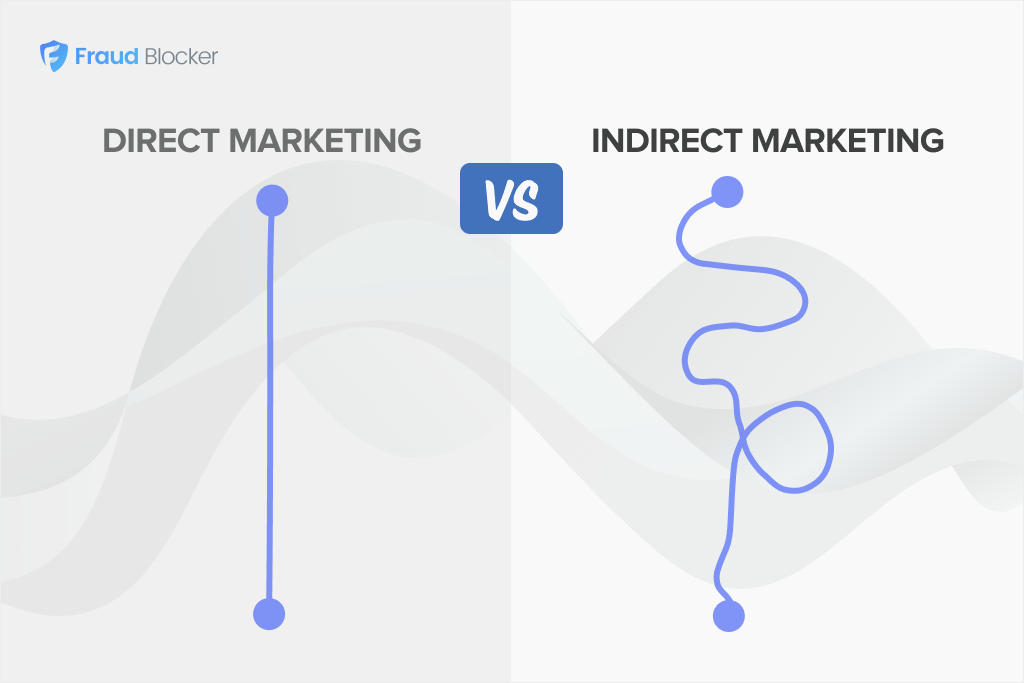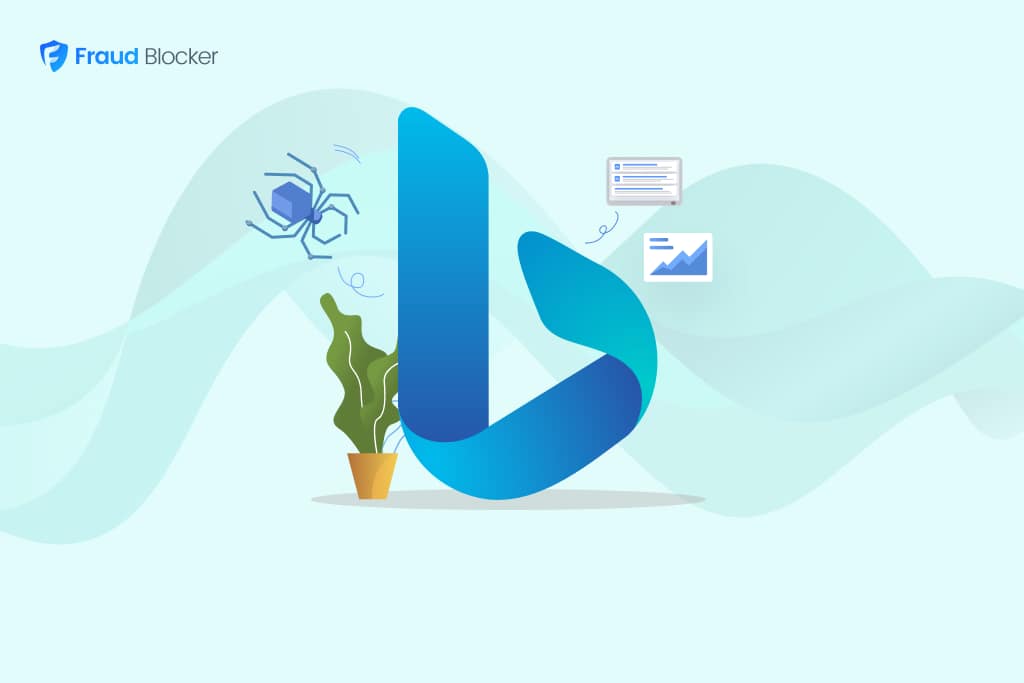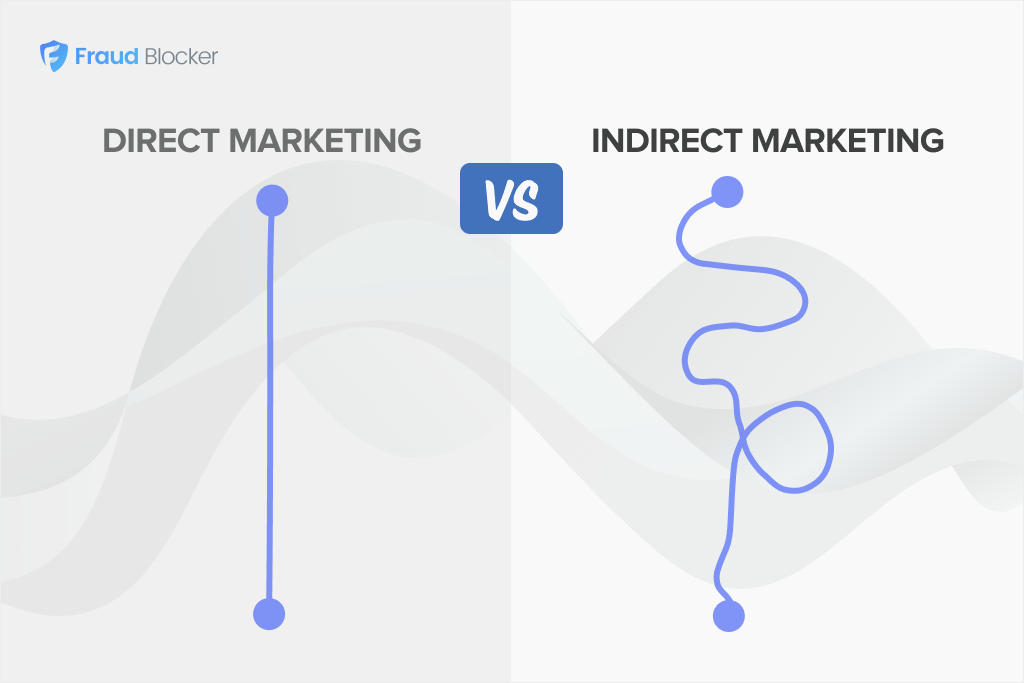
NEW New feature: Verify & block fake emails

We improve your ad performance by blocking click fraud and fake emails

Click fraud is costing advertisers billions in loses. Learn more here.

Click fraud is costing advertisers billions in loses. Learn more here.
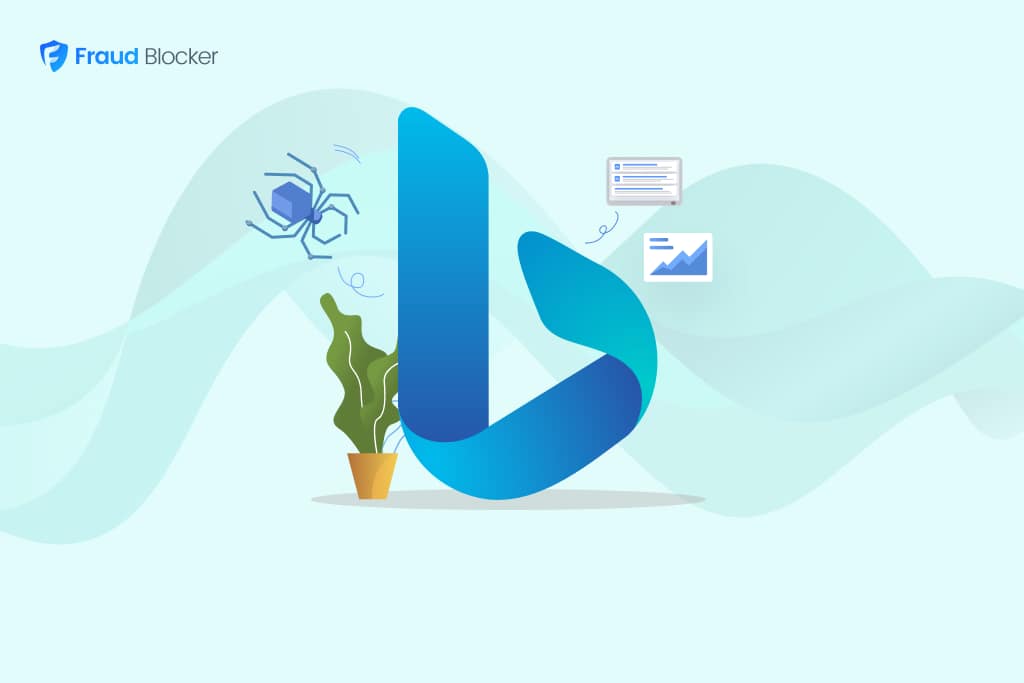
If you run search-driven or paid campaigns, Bingbot is one of the “good bots” you can’t afford to misunderstand. Get it wrong and you’ll either:
Let’s dive into how Bingbot works, show you the IP addresses it uses, and the user agent strings. We’ll also share details on how to verify it so you can block or manage Bingbot’s crawling activity on your website.
Bingbot is Microsoft’s official web crawler. It scans billions of web pages pages daily websites and collects information to index sites and keep Bing’s search results up to date.
The Bingbot operates from a publicly available list of IP addresses and always identifies itself with a full user agent string that includes name and version. But there are other Bing crawler bots as well: those that fetch video previews, verify ad quality, and even generate snapshots for Microsoft products.
Besides submitting GET requests for pages, images, and even CSS files, Bingbot also checks a website’s robots.txt file to see what content it’s allowed to access. If you’ve submitted a sitemap to Bing Webmaster Tools, Bingbot will use that as a guide to discover new URLs faster.
Bingbot crawls sites frequently to serve up-to-date information in search results. This may be finding new or updated content, removing indexed pages that have been deleted or redirected, or even updating your search appearance based on site importance and authority.
Bingbot may also crawl your site to verify the quality of referring ads, generate page snapshots or video previews for the search results page.
Bing has a publicly available list of all Bingbot IP addresses. You can refer to this list to double check if bots visiting and submitting requests on your site are legitimate Bingbots or just trying to mask their identity.
Expand the table above to view all all the IP addresses used by Bingbot (at the time of writing).
| No. | Bingbot IP address |
| 1 | 157.55.39.0/24 |
| 2 | 207.46.13.0/24 |
| 3 | 40.77.167.0/24 |
| 4 | 13.66.139.0/24 |
| 5 | 13.66.144.0/24 |
| 6 | 52.167.144.0/24 |
| 7 | 13.67.10.16/28 |
| 8 | 13.69.66.240/28 |
| 9 | 13.71.172.224/28 |
| 10 | 139.217.52.0/28 |
| 11 | 191.233.204.224/28 |
| 12 | 20.36.108.32/28 |
| 13 | 20.43.120.16/28 |
| 14 | 40.79.131.208/28 |
| 15 | 40.79.186.176/28 |
| 16 | 52.231.148.0/28 |
| 17 | 20.79.107.240/28 |
| 18 | 51.105.67.0/28 |
| 19 | 20.125.163.80/28 |
| 20 | 40.77.188.0/22 |
| 21 | 65.55.210.0/24 |
| 22 | 199.30.24.0/23 |
| 23 | 40.77.202.0/24 |
| 24 | 40.77.139.0/25 |
| 25 | 20.74.197.0/28 |
| 26 | 20.15.133.160/27 |
| 27 | 40.77.177.0/24 |
| 28 | 40.77.178.0/23 |
Note: Google also has a list of verified IPs for its Google Ads bots.
Anyone can fake a user agent and pretend to be Microsoft’s Bingbot. They do this to bypass limiters, scrape content, or even commit click fraud. If you see suspicious “Bingbot” traffic, use this verification workflow recommended by Microsoft:
Before even checking the IPs, the easiest way to spot Bingbot is by its user agent string, the identifier sent with each request. Bingbot uses these official user agents:
These user agents can be spoofed, however. So while this is a good first step, it’s not absolute proof that the requests you see in your logs are made by Bingbot. To be sure, you’ll still need to verify the IP against Microsoft’s published list or use the verification tool.
Do a reverse DNS lookup on the IP address. It must resolve to a hostname ending in “search.msn.com.” If it doesn’t it’s not Bingbot.
We already covered how you can use the Bingbot verification tool to rapidly verify the IP address of a crawler visiting your website. If any of these steps fail, it is not guaranteed to be legitimate Bingbot and can be treated as suspicious.
Bing uses a number of bots and crawlers to index pages, crawl ads and generate page snapshots. Here’s a list of all Bing crawlers:
Each of these Bing crawlers has mobile and desktop variants, and different user agent strings for each. You can find their user agent string, as well as more information on this list of Bing Crawlers.
In most cases, you’ll want Bingbot to crawl your site since it makes sure your content appears in Bing Search and Microsoft products.
But if you want to restrict its access or blog entirely, there are many ways to do that.
The simplest way to manage Bingbot is through your robots.txt file. To block it completely, add the following:
User-agent: bingbot
Disallow: /
If you only want to restrict certain areas, simply add the directory in your robots.txt file:
User-agent: bingbot
Disallow: /private/
Disallow: /staging/
You can also control how quickly Bingbot makes requests using the crawl-delay directive. This tells Bing’s crawler how many seconds to wait between each page request.
User-agent: bingbot
Crawl-delay: 10
In this example. The Bingbot will wait 10 seconds between requests.
If Bingbot is hitting your site too often, you can choose to limit the crawl rate instead. To do this:
Go to Bing Webmaster Tools > Crawl Control.
From here, you can slow Bingbot down during peak traffic hours, or, set time-based limits so it crawls fewer pages per second.
If your site runs on WordPress, tools like Rank Math make crawl control simple and easy. Here are the steps:
If you’ve identified crawlers that fail the Bingbot verification steps we shared earlier, you can use your Web Application Firewall / Content Delivery Network (WAF/CDN) to block the IPs. You can also rate-limit suspicious patterns like:
Another option is tagging verified Bingbot vs failed Bingbot-lookalikes in your logs. Then, watch them to spot new abusive IP ranges or botnets pretending to be Bingbot. It’s an easy way to catch patterns early before they start affecting performance or analytics.
For landing pages used in paid campaigns, be especially strict and limit access of suspicious bots. Otherwise, they could “click” ads or stuff forms, derailing your campaigns.
No, Fraud Blocker does not block Bingbot.
Our software doesn’t interfere with any IP address Bing uses to analyze your landing pages for quality.
We frequently import the current public list of Bingbot IPs to make sure we continuously whitelist important bots in our system.
In other words, we do not block those IP addresses.
Not every crawler that visits your site or clicks your ads is genuine. Some impersonate trusted bots like Bingbot to click through on your ads and drain your budget.
Fraud Blocker stops that from happening. Our service monitors every click and visit to your ads, filters out invalid traffic and suspicious IPs, and blocks them before they cost you.
That means your campaigns stay clean, your analytics stay accurate, and your budget goes to real users, not automated scripts designed to mimic real leads.
Start protecting your ad spend today with a 7-day free trial.
Bingbot uses two official user agents: Desktop crawler uses Mozilla/5.0 (compatible; bingbot/2.0; +http://www.bing.com/bingbot.htm) while mobile uses a longer string with Android/Chrome identifiers. However, user agents can be easily spoofed, so always verify with reverse DNS lookup or Microsoft’s IP list.
Verify Bingbot by performing a reverse DNS lookup on the IP address or checking the IP address against the published list of Bingbot IPs. Legitimate Bingbot will resolve the DNS lookup to a domain ending in .search.msn.com. You can also do a forward DNS lookup on that hostname to confirm it matches the original IP address. If it fails these tests, it’s a malicioius bot.
Add User-agent: bingbot followed by Disallow: / to block completely. You can also specify directories like Disallow: /private/ for partial blocking. A third option is to add Crawl-delay: 10 to make Bingbot wait 10 seconds between requests instead of blocking entirely.
No, Fraud Blocker does not block Bingbot. Our software doesn’t interfere with any IP address Bing uses to analyze your landing pages for quality, and we frequently import Bingbot IPs to whitelist them in our system.