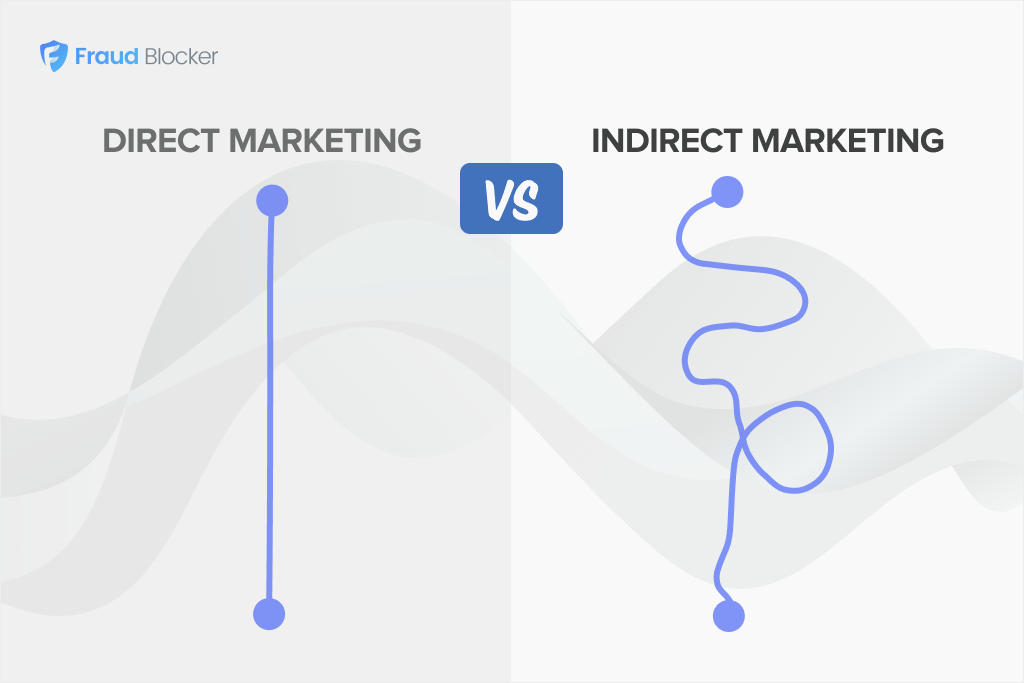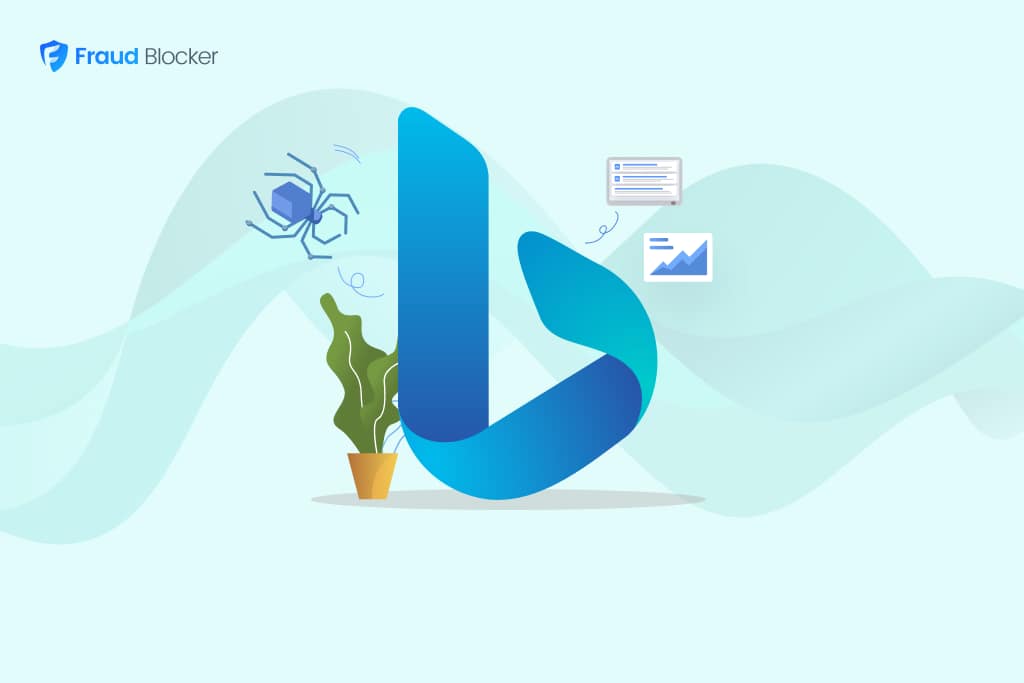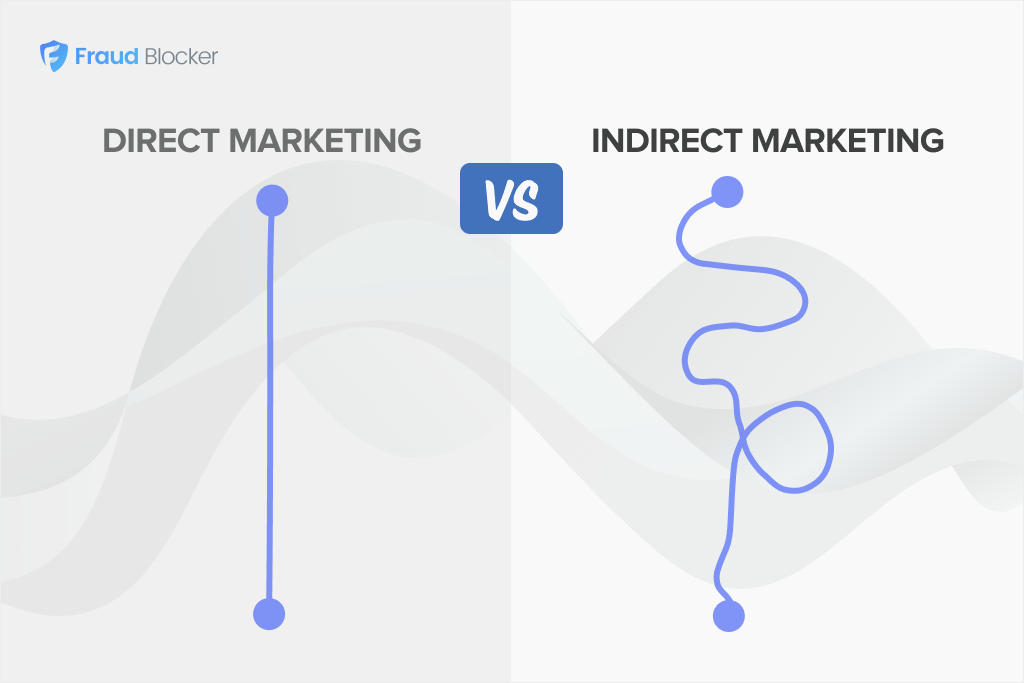
NEW New feature: Verify & block fake emails

We improve your ad performance by blocking click fraud and fake emails

Click fraud is costing advertisers billions in loses. Learn more here.

Click fraud is costing advertisers billions in loses. Learn more here.
Exclusions in Google Ads are a critical and often overlooked way to ensure your ads don’t appear to irrelevant or unprofitable audiences.
Our team has a combined 45 years of marketing experience and this article highlights our best list of exclusions to help you eliminate wasted spend and improve your ad performance on Google Ads.
Location exclusions are arguably one of the most effective ways to control your ad spend.
You want to make sure your location targeting option is set to “People in or regularly in your targeted locations” rather than the default, which is “People in, or who show interest in, your targeted locations.”
The former tightens up your targeting and ensures that you don’t display to users outside your target areas.
Here’s how to exclude locations:
Both of these expand your reach onto other websites beyond search results on Google.com. While they sound like good options, we highly recommend avoiding both of these as they are often low quality and spam-ridden websites.
How to disable network options:
We recommend testing network exclusions early, especially if you’re working with limited budget or running lead-gen campaigns that rely on high-intent clicks. You can always re-enable them later if you find performance gains.
Display campaigns work well only if your ads appear in the right places. Without content exclusions, they can become a budget trap. We recommend setting up content exclusions for this reason.
Here’s how to do that:
Google can’t block everything perfectly, but using these settings helps reduce wasted ad spend and avoids bad placements.
As Google moves towards more automated campaign types and looser match types, there are more negative keywords than ever. You’ll want to exclude these to prevent your ads from showing for search queries that are irrelevant to your business or unlikely to convert.
You can also check out our list of 400+ negative keywords to exclude, to reduce wasted spend on irrelevant clicks.
Exclude audience segments that don’t align with your goals or that have consistently underperformed.
Follow these steps to set up audience exclusions:
It’s helpful to also exclude audiences that have already converted, not just those that perform poorly.
If your ads keep getting clicks from people who aren’t real customers (competitor clicks, bot traffic, or even your employees), you’re paying for nothing. That’s why IP exclusions are so important. Here’s how you can set that up:
Read More about IP address exclusions in Google Ads
💡 Want to automate this process?
You can use Fraud Blocker to automatically detect and block suspicious IPs, saving you time and protecting your ad budget without manual effort. Try it now.
Placement exclusions prevent your display ads from appearing on specific websites, apps, or YouTube channels that don’t align with your brand or perform poorly. Many “Made-for-advertising” websites are designed to eat your budget and have little-to-no real-value.
Here’s a basic process for managing placements:
You can also check out our list of 450+ website placements to exclude, to reduce wasted spend on irrelevant clicks.
If your conversion tracking breaks, or something on your site isn’t working right, the data coming in could be misleading. And if Google’s Smart Bidding uses that bad data, it could start making poor decisions, hurting your performance long after the issue is fixed.
That’s why you need data exclusions: To prevent bad conversion data from influencing your campaign performance and bidding strategies.
Here are some parameters to consider excluding:
Some automated strategies (especially the default ones) can quickly overspend if you’re not careful. That’s why choosing the right strategy and setting limits matters.
Here are some helpful guidelines:
Read More: How to Calculate PPC Formulas like ROAS, CPC, and more
Google’s automatically applied recommendations can sometimes work against your budget optimization goals because it can make unwanted changes to your campaigns. We recommend disabling this as they waste spending more often than not.
Here’s how to do that:
Be especially careful with recommendations that adjust your target CPA or ROAS, or automatically switch your campaigns to Smart bidding strategies, as these can lead to unexpected budget increases.
Many things can drain your Google Ads budgets; exclusions and Google’s recommendations, but also click fraud. Our research shows that businesses lost $84 billion in 2023 to fraud and it’s only going to get worse.
Besides the exclusions on this list, you can also use Fraud Blocker to prevent wasted spend in your campaigns. Our solution works by analyzing every ad click in real time, detecting suspicious behavior like bots or repeat clickers, and automatically blocking them. This essentially preserves your budget for the traffic that truly matters.
You can try Fraud Blocker for free and see just how much we can save your business.