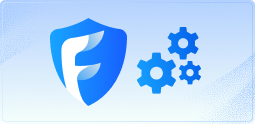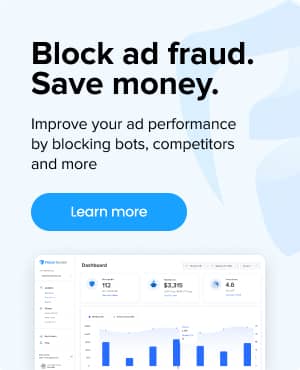What is Facebook Ads Manager?
Facebook Ads Manager is the central hub for creating, managing, and tracking advertising campaigns across Meta’s products, including Facebook, Instagram, Messenger, and the Audience Network.
There are a suite of tools designed for you to target specific audiences, craft engaging ad creatives, allocate budgets, and analyze campaign performance. With these tools, you can create campaigns that drive targeted actions from users, whether it’s increasing website traffic, boosting leads or sales, or enhancing brand awareness.
Facebook Ads manager has many different layers to it. Here’s how the structure looks from a high level:
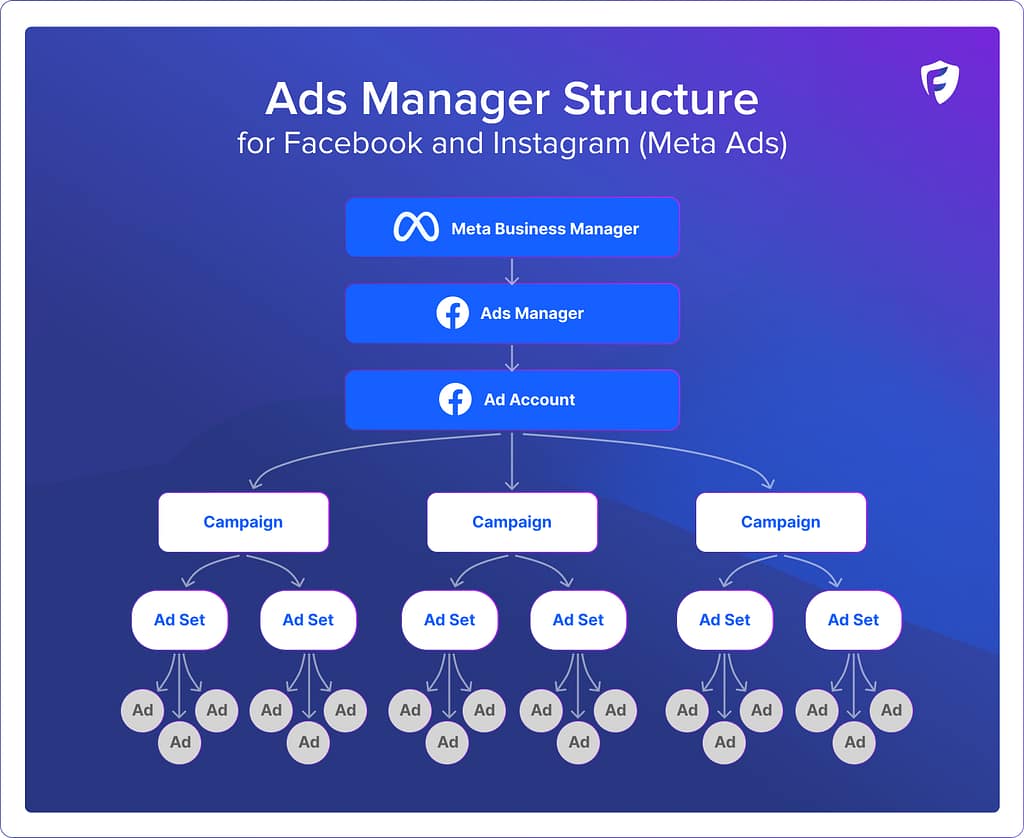
What can I do in Facebook Ads Manager?
Facebook Ads Manager is extremely versatile, and allows you to perform in all areas of your marketing campaigns. Here are a few things you can do with Ads Manager:
Create and Launch Campaigns: You can create campaigns tailored to your business objectives, such as brand awareness, lead generation, or conversions. The platform guides you through selecting an objective, defining your target audience, choosing ad placements, setting a budget and schedule, and designing your ad creative (we will go into the process in more detail in the sections below).
Manage Ad Schedules and Budgets: Control when your ads run and how your budget is allocated. You can adjust your spending in real-time based on performance, or set specific schedules to align with peak engagement times.
Set Up Audience Targeting: Ads Manager provides access to Facebook’s extensive targeting options, allowing you to reach your ideal audience based on demographics, interests, behaviors, and more. You can also create custom audiences and lookalike audiences to refine your targeting strategy.
Optimize Ads and Bidding: You can get very specific with how your ads are delivered, and what bidding strategy to use to help maximize campaign performance. You can choose automatic placements and bidding (to let Facebook’s algorithms find the most efficient way to achieve your goals), or manually adjust these settings for greater control.
View Reporting and Analytics: Ads Manager provides in-depth reporting that gives you a clear understanding of your campaign performance. You can analyze detailed metrics, customize reports to focus on the information that matters most, and download or share these insights with your team (we go into more detail in the dashboard section).
Perform A/B Test and Experiments: Testing different versions of your ads is straightforward with Facebook Ads Manager (or at least, easier than Google Ads). A/B testing (or split testing) allows you to compare the performance of different ad elements, such as headlines, images, or calls to action, to determine which variations deliver the best results.
Develop Creative: Within Ads Manager, you have access to Facebook’s Creative Hub, a tool designed for experimenting with ad creatives and formats before launching your campaigns. This feature is especially useful for brainstorming and testing creative ideas in a sandbox-type environment.
How to setup a campaign in Facebook Ads Manager?
Setting up a campaign in Facebook Ads Manager is a multi-step process:
- Select Your Campaign Objective: Choose the goal that best aligns with your business needs.
- Name Your Campaign: Provide a descriptive name for easy identification.
- Configure Your Ad Set: This includes selecting your target audience, placement, budget, and schedule.
- Design Your Ad: Choose your ad format and input your creative assets and text.
- Review and Launch: Before publishing, review your campaign settings and ad creatives to ensure accuracy and alignment with your objectives.
How to view campaign results in Facebook Ads Manager?
Viewing campaign results in Ads Manager is critical for understanding performance and making informed adjustments. The best way to do this is through the Ads Manager Dashboard, which provides a comprehensive overview of your campaigns, ad sets, and ads, along with detailed performance metrics. Here are tips on how to use and navigate your dashboard:
Dashboard Overview: Upon accessing the dashboard, you are presented with a high-level view of your ad campaigns, including their status (active, paused, or scheduled), key performance indicators (KPIs) like reach, impressions, clicks, and conversions, and the overall spend. This snapshot allows for quick assessments of how your ads are performing at a glance.
Columns and Filters: One of the dashboard’s most powerful features is the ability to customize the data columns and apply filters. This customization enables you to tailor the view to focus on the metrics that matter most to your specific goals. Whether you’re tracking engagement metrics, conversion rates, or return on ad spend (ROAS), you can adjust the columns to display this information directly on the dashboard.
Performance Graphs: The dashboard also includes performance graphs that offer visual insights into your campaigns’ trends over time. These graphs can be customized to display various metrics, providing a visual representation of your ad performance and helping to identify patterns or areas for improvement.
Time Ranges: Adjusting the time range is another useful feature of the dashboard, allowing you to analyze your campaign performance over specific periods. This capability is crucial for comparing performance across different time frames, assessing the impact of changes made to your campaigns, and making informed decisions based on historical data.
Best practices when using Facebook Ads Manager
- Clearly Define Your Objectives: Start every campaign with a clear goal in mind to guide your strategy and measurement approach.
- Target Strategically: Make use of Facebook’s advanced targeting options to ensure your ads are seen by your ideal audience.
- Mobile-First: Design your ads with mobile users in mind, and make sure visuals and text are engaging and readable on smaller screens.
- Test and Learn: Employ A/B testing to experiment with different elements of your ads to discover what works best.
- Monitor and Adjust: Regularly review your campaign performance and be prepared to adjust your strategy based on real-world performance and insights.
Mistakes to avoid when using Facebook Ads Manager
- Overlooking Audience Insights: There is a lot of audience data, and it can get overwhelming. But failing to analyze and utilize the rich data Facebook provides about your audience can lead to missed opportunities for optimization.
- Neglecting Ad Creative: Ad creative is very important in any channel, but especially here. Underestimating the importance of high-quality, engaging ad creatives can significantly impact campaign performance.
- Ignoring the Mobile Experience: Most users on Meta are on mobile, so not optimizing ads and landing pages for mobile users can result in poor engagement and conversion rates.
- Setting and Forgetting: Assuming that a campaign will perform well without ongoing adjustments and optimizations is a common pitfall.
Frequently asked questions
Is Facebook Ads Manager free?
Yes! Facebook Ads Manager itself is a free tool. You only pay for the ads you run through the platform based on your budget settings.
Can I target ads to people who visited my website?
Do You Need a Meta Business Account to Run Ads?
Yes. To run ads on Facebook or Instagram (now part of “Meta Ads”), you need to set up a Meta Business Account. This account acts as a central hub for managing your advertising activities, pages, and the people who work on them across Facebook’s family of apps and services. It’s essential for creating and managing ad campaigns using Facebook Ads Manager.
What is the difference between Meta Business Suite and Ads Manager?
Meta Business Suite and Facebook Ads Manager serve distinct, albeit complementary, functions within Meta’s ecosystem of tools designed for businesses.
- Facebook Ads Manager is specifically focused on the creation, management, and analysis of advertising campaigns across Meta’s platforms. It provides detailed tools for targeting, budgeting, scheduling, and optimizing ads. Ads Manager is where you can deploy targeted advertising campaigns designed to reach specific audiences, drive engagement, and achieve campaign objectives.
- Meta Business Suite, on the other hand, is an all-encompassing platform that enables businesses to manage their presence across Facebook, Instagram, and Messenger. It is a centralized interface for posting content, engaging with your audience, accessing insights, and managing messages from one place. Meta Business Suite is designed to make the process of managing your business’s social media presence easier.
While both tools are useful for businesses looking to maximize their impact on Meta’s platforms, Meta Business Suite is geared towards overall social media management, and Facebook Ads Manager is focused on the intricacies of advertising campaign management. Understanding the distinct roles these tools play can help businesses more effectively navigate Meta’s ecosystem and leverage its full potential to achieve their marketing and advertising goals.
Related glossary terms: