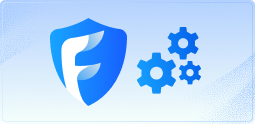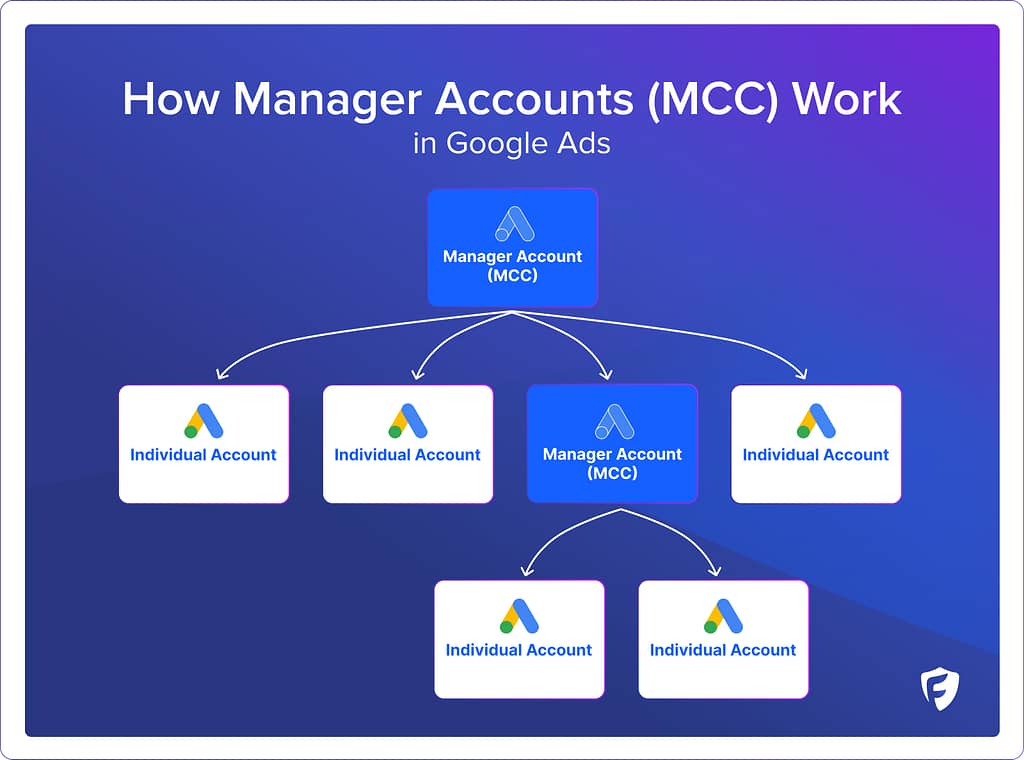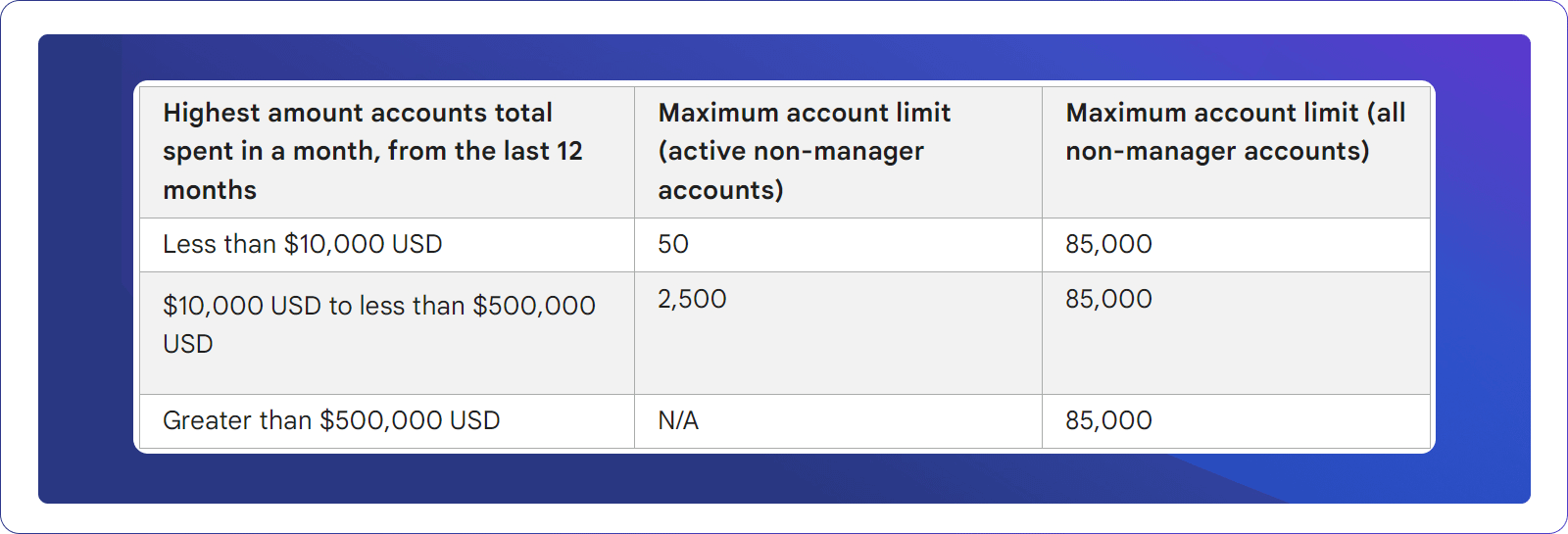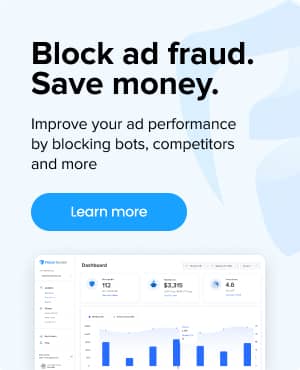What are "Manager" Accounts (MCC) in Google Ads?
Manager Accounts are designed as a central place for you to oversee multiple Google Ads accounts. These were formerly known as “My Client Center” accounts, aka MCC accounts.
Manager accounts are especially beneficial for agencies that manage ad campaigns on behalf of several clients, or for businesses with multiple accounts for different branches, regions, or product lines. With a Manager Account, you can quickly access and navigate between accounts, consolidate billing (finance teams love this!), and share insights and access levels across teams, all from a single login.
Benefits of Manager Accounts
Central Management and Oversight: Manager Accounts make the management of multiple Google Ads accounts easy, offering a single, unified view that allows for faster decision-making.
Enhances Collaboration and Access Control: These accounts support team collaboration by allowing customizable access levels, ensuring that the right team members have the correct permissions needed to contribute effectively.
Streamlines Billing Process: Manager accounts can use consolidating billing for all managed accounts into one invoice, simplifying financial oversight and budget management for advertisers.
Cross-Account Features and Insights: Manager accounts provide powerful tools including “Shared Libraries”, which allows you to share assets like audiences, negative keyword lists, and placement exclusions across all managed accounts. This is critical for consistent targeting and messaging.
Linking Accounts and Utilizing Labels: With Manager Accounts you can link all relevant accounts together. This is a big plus for organizing and tracking across complex accounts, and the ability to categorize across accounts, campaigns, and ad groups for efficient monitoring and analysis.
How to create a Google Ads Manager Account
There are a few scenarios to consider when setting up your Google Ads Manager Account. Below is a step-by-step guide to creating a new manager account, linking existing ad accounts, or adding accounts.
Creating New Manager Accounts
- Log Into Google Ads: Start by accessing your Google Ads account. If you don’t have one, create a Google Ads account as a prerequisite.
- Access Manager Accounts: Navigate to “Tools & Settings” and select “Manager Accounts” from the options.
- Initiate Account Creation: Click on “Create Account”, providing necessary details like your company name and location.
- Complete Setup: Follow the on-screen instructions to finalize your Manager Account setup, including linking any existing Google Ads accounts.
Linking Existing Accounts
- Access Tools & Settings: Within your Manager Account, select “Tools & Settings”.
- Manage Linked Accounts: Choose “Linked Accounts” from the dropdown menu for options on managing account connections.
- Linking Process: Opt for “Link Existing Accounts” and proceed to link each account by following the provided instructions.
Linking existing Google Ads accounts to your Manager Account enables consolidated management, streamlining the oversight and strategic planning across multiple accounts.
Adding New Accounts
- Navigate to Tools & Settings: In the Manager Account dashboard, find “Tools & Settings”.
- Linking New Accounts: Select “Linked Accounts”, then click on “Link new accounts” to begin adding new Google Ads accounts.
- Enter Customer IDs: For each new account, input the Google Ads customer ID and follow the prompts to complete the linking process.
Should you use a Google Ads Manager Account?
Digital Marketing Agencies: Ideal for agencies managing campaigns for multiple clients, enabling efficient account management, streamlined reporting, and optimized campaign performance.
Businesses with Multiple Products or Brands: Companies can effectively manage distinct campaigns for each product or brand, ensuring targeted strategy and budget allocation.
Large Enterprises with Complex Account Structures: Manager Accounts offer a cohesive management solution for enterprises with multiple departments or divisions, facilitating a centralized yet flexible advertising approach.
Affiliate Marketers and Consultants: These professionals benefit from the organizational and optimization capabilities of Manager Accounts when managing campaigns for different entities, driving performance and results.
Frequently Asked Questions
Yes, a Google Ads Manager Account allows you to control access at both the manager account level and individual account levels. You can grant users access to the Manager Account, which in turn provides them with access to all linked accounts, or you can specify access to individual Google Ads accounts for more granular control. This ensures that team members only have access to the accounts and data relevant to their roles.
Up to 85,000 non-manager Google Ads accounts can be linked to a single Manager Account. However there are some limits if you don’t spend more than $500k per month across all of your accounts.
See here:
Yes. You have the option to use consolidated billing, which simplifies the billing process by aggregating the costs of all linked accounts into a single invoice. Each linked account can still maintain its own billing settings, if you wish, but the Manager Account allows for easier oversight and payment management.
Yes. Once logged into your Manager Account, you’ll see a dashboard listing all linked accounts. From there, click on the account you wish to view or manage, and the system will take you to that specific account’s dashboard. This eliminates the need to log in separately to each account, and saves a lot of time while switching between accounts.
Related glossary terms: