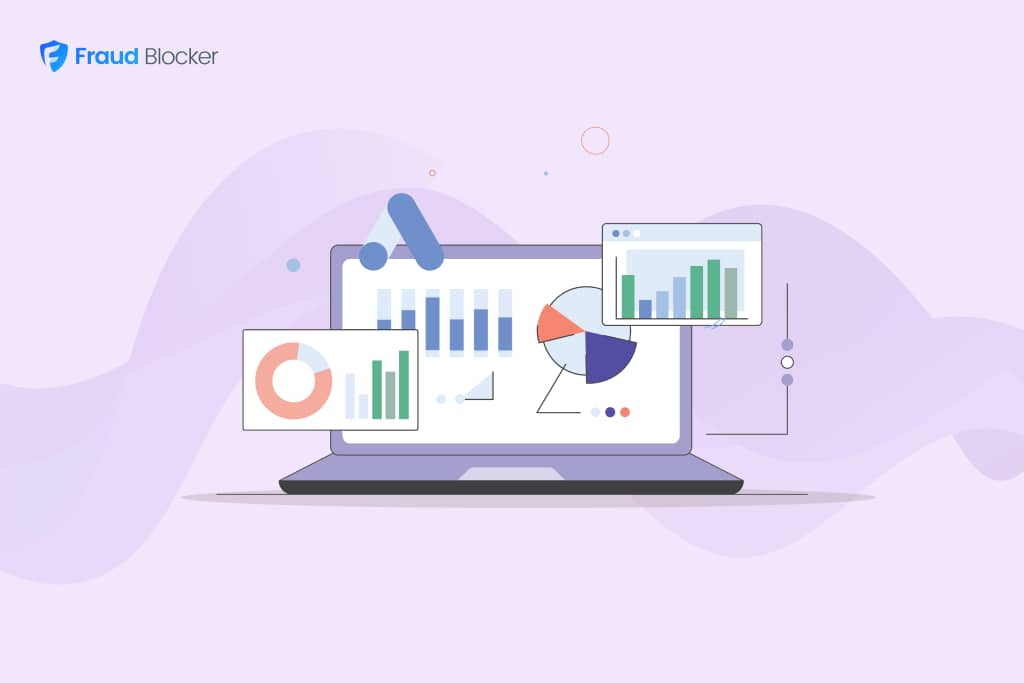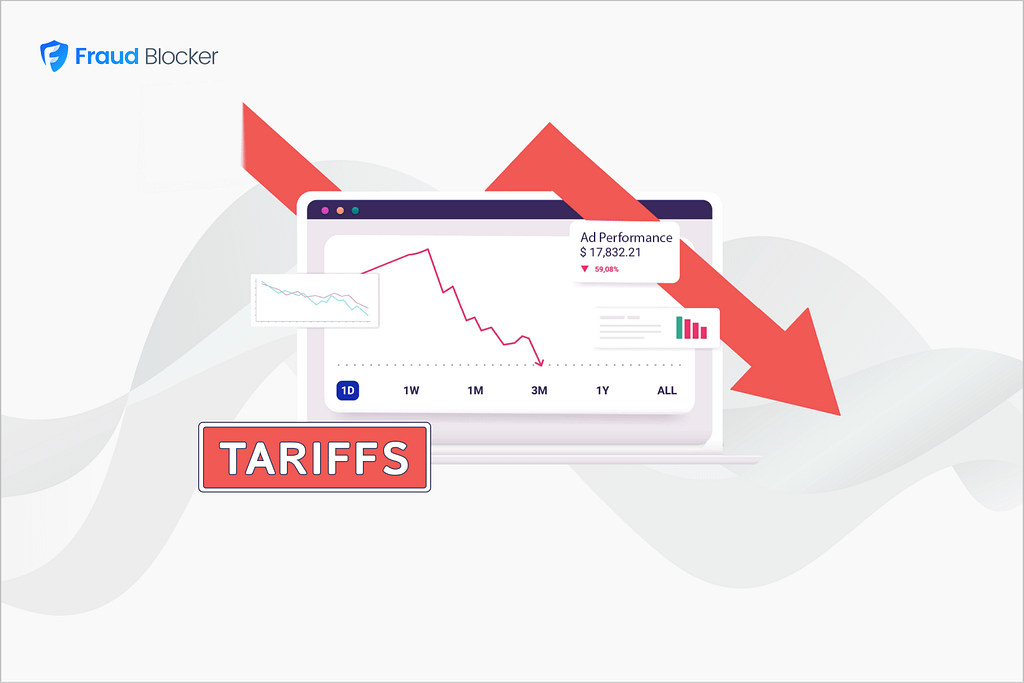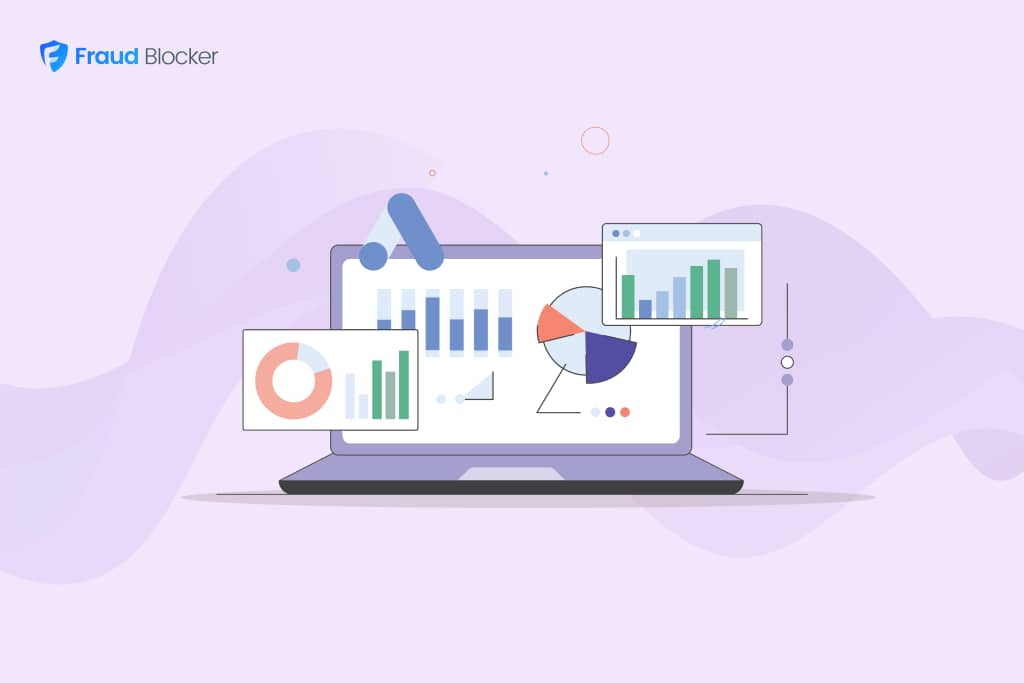
New report:
Invalid Click Rate Benchmarks

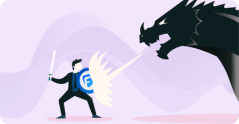
Click fraud is costing advertisers billions in loses. Learn more here.

Click fraud is costing advertisers billions in loses. Learn more here.
When you’re running Google Ads, every dollar counts. And since marketers report 84% higher engagement with location-based ads, it’s an easy way to improve your campaign’s performance.
But when your ads start showing outside your intended location, you end up paying for irrelevant clicks, wasted impressions, and lost conversions. Our team has been running ads for years, and we’ve often had this problem.
Luckily, we’ve found some tips that work remarkably well, both from our personal experience, and from fellow PPC pros.
Read on to learn why Google shows Ads outside your target location, and what you can do to fix it.
Learn more: What is location targeting?
Some of the most expensive Google Ads keywords can cost up to $400, and if you’re paying that much, every click NEEDS to count.
Bad location targeting isn’t just about the inconvenience of fielding unwanted leads; it can also directly impact your ad spend, conversions, and ROI. Here’s how:
🚨Note: Bad location targeting isn’t the only way your PPC budget can get wasted. Discover how to protect your ads from competitor clicks and bot farms.
Even if you’ve set precise location parameters, Google may still display your ads elsewhere. Here’s why:
Google’s standard setting is “Presence or interest,” which means ads get shown to people both in your location and who have searched for it. With this selected, people searching for your location from anywhere in the world might still see your ads.
Google relies on IP addresses and device location data, both of which can be inaccurate. 22.9% of people use VPNs to browse, which means they can appear in different locations, and still see your ads
Learn more: How we use Device IDs to stop bad actors.
Google’s algorithm places user intent over actual physical location when deciding who to show your ads. While this can be useful for businesses that cater to travelers (hotels and tourist attractions), it can be a huge waste of budget if your business only serves local customers.
Google sometimes expands targeting to surrounding regions, even if you set a strict location. We’ve seen this happen often, especially when the target location is small (such as a single city or zip code) or if Google’s system detects low search volume in your defined area and tries to expand targeting to improve performance.
While paying for leads outside your specified area can be annoying, we’ve found that most of the problem can be resolved using settings within Google Ads itself. Here are some strategies you can use to take back control.
This is the top error beginners make and it can have a huge impact on your campaigns. By default, Google Ads selects “Presence or interest” for location targeting. Change this to “Presence” only to ensure your ads only show to people who are physically within your target area.
You can also use location exclusions to block unintended traffic. So if you only serve New York City, exclude nearby states to keep your targeting tight.
You can also use your location reports to see where all your traffic is coming from, and adjust your settings to block unwanted sources.
Here’s how you find your geographic reports:
Go to Campaigns > Insights and Reports > When and where ads showed > Matched locations
If your ads appear for searches that include “near me” or other location-specific terms from outside your target area, negative keywords can be an easy win for you.
For example, if you’re targeting “plumbers in Miami” but people from other locations keep seeing your ad, here are a few examples of negative keywords you can add:
You can also just negative the location term itself. In the examples above, you could add negatives for “New York”, “Los Angeles”, and “90210”. Check out our recommended list of 400+ negative keywords to block in your campaigns.
This won’t eliminate all location inaccuracies but combined with the other strategies on this list, you should start noticing a difference.
Read More: Powerful exclusions to stop wasted spend in Google Ads.
💡 Tip: Our software, Fraud Blocker, tracks the IP address of your users and allows you to block them based on their country, city or region. Learn more.
We’ve found that reports are an excellent way to identify the problems with your Google Ads location targeting. If you find yourself fiddling around with the above recommendations without making progress, try generating the following reports to pin down the problem.
Even with these precision settings, it’s still possible to get traffic and leads from the wrong locations, due to click fraud, bot traffic, and even users masking their real locations with VPNs or proxies.
Our study found that marketers lost $84 Billion in 2023 to click fraud, and invalid traffic from the wrong locations are a part of those losses. This is why your campaign needs fraud protection software like Fraud Blocker .
Our solution can automatically detect activity from bots, competitors looking to drive up your spend, and, of course, users outside your target location. Then, it stops your ads being shown to them, making sure that only real users with the potential of converting interact with your ads.
If you’re still seeing bad location targeting despite optimizing your settings, Fraud Blocker can help ensure your ads are reaching real, relevant users in your target area.
Start a 7-day free trial today and see the difference Fraud Blocker can make in your campaigns.