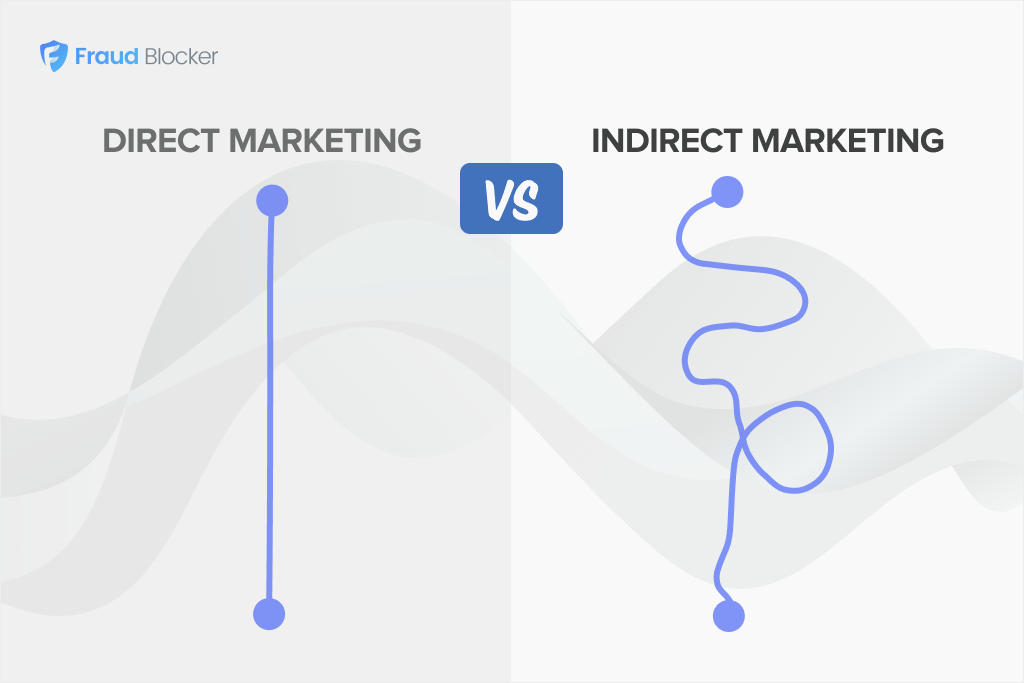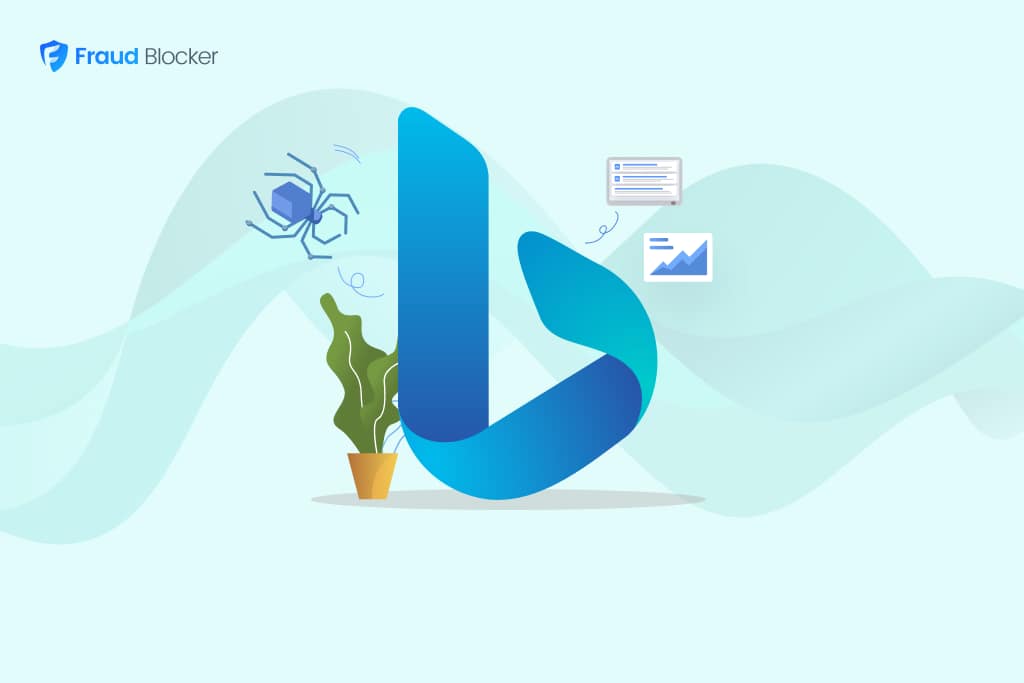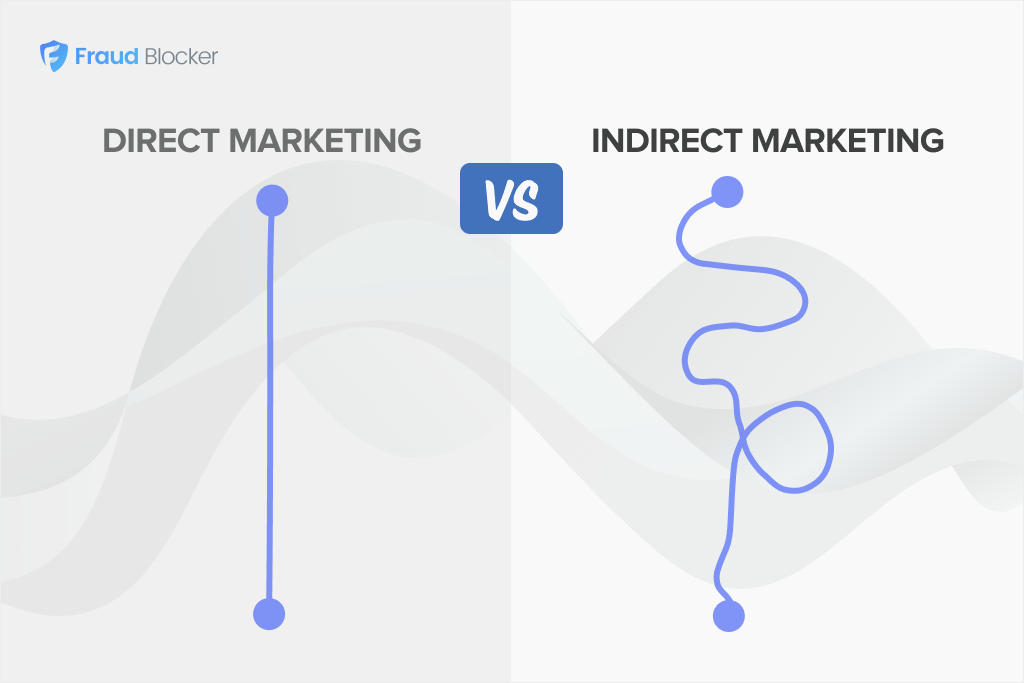
NEW New feature: Verify & block fake emails

We improve your ad performance by blocking click fraud and fake emails

Click fraud is costing advertisers billions in loses. Learn more here.

Click fraud is costing advertisers billions in loses. Learn more here.
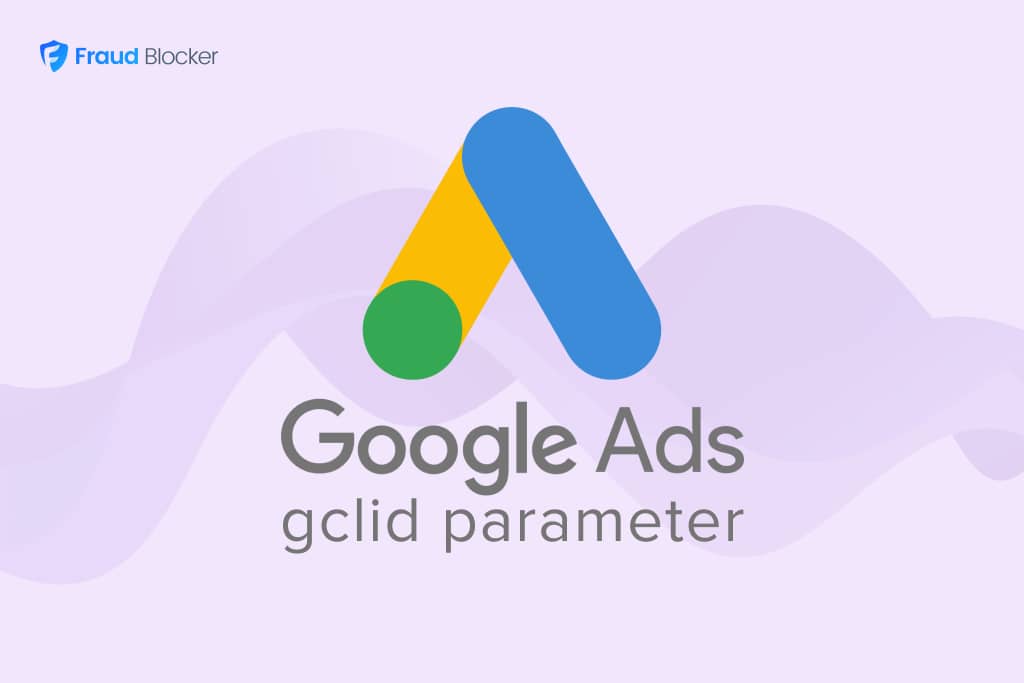
Google Click ID (GCLID) is a unique identifier that is generated by Google Ads when someone clicks on your ad and it is then passed along to your landing page. The GCLID is used to better track your user’s journey from the ad click to the website conversion, allowing you to gain a better understanding of your advertising campaigns and to make informed decisions about your ad spend.
GCLID works by tracking the journey of your user from the moment they click on an ad to the moment they convert on your website. The GCLID is created when the user clicks on the ad and is then passed along to the website through a parameter in your URL string. This allows you to track the user’s journey, including the page they landed on, how long they stayed on the page, and whether they converted or not.
The GCLID is a unique string of numbers that corresponds with the exact ad the user clicked on.
It looks something like this:
This unique number captures these about your ad:
If you capture the GCLID in your reports, you can then import these into Google Ads account and see which specific campaigns resulted in a conversion. Here’s step-by-step instructions on how to do this.
You can also learn more about adding other tracking parameters by using UTMs.
There are many benefits to using GCLID, including:
To make sure your GCLID tracking is working, you just need to enable auto-tagging in your Google Ads account.
Here’s how to check it’s set up correctly, and enable auto-tagging:
How to automatically add GCLID to your Google Ads campaigns
If you’ve done this correctly, then you should now be seeing the GCLID parameter appended to your URLs on your landing pages after someone clicks your ad. If you don’t see it, then go here to help trouble-shoot your issue.
By understanding and utilizing GCLID, you can get the most out of your advertising campaigns and achieve better results. Adding GCLID can also help us better track your campaigns for fraud detection.
Whether you’re just starting out with Google Ads or are an experienced advertiser, understanding GCLID is critical to your success.
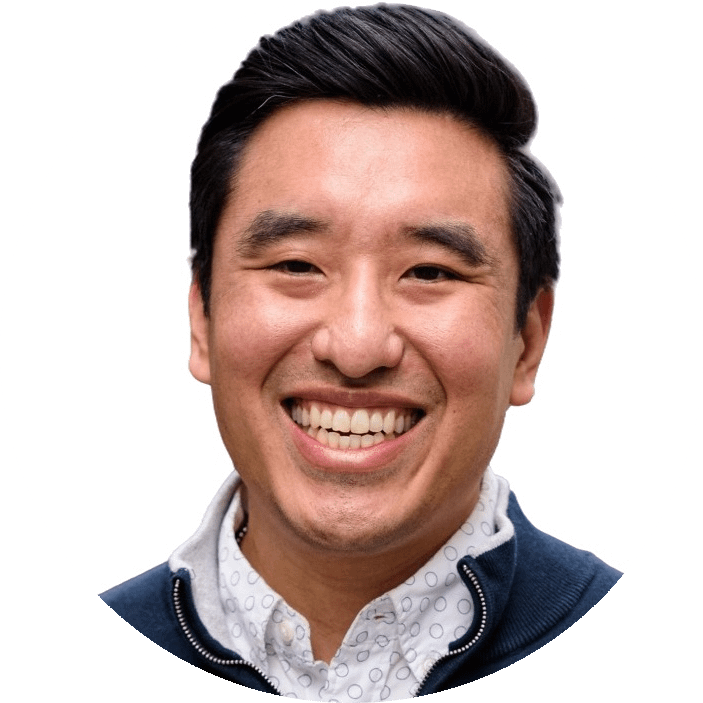
ABOUT THE AUTHOR
Brandon Tome
Brandon is the co-founder and Chief Growth Officer at Fraud Blocker with 15+ years of performance marketing experience and $100M in direct ad spend management. He specializes in driving growth and maximizing ROAS across B2B SaaS, fintech, marketplaces and more.
Brandon is the co-founder and CGO at Fraud Blocker with 15+ years of performance marketing experience. He specializes in driving growth and maximizing ROAS across B2B SaaS, fintech, marketplaces and more.