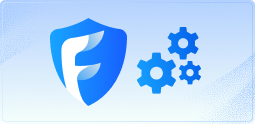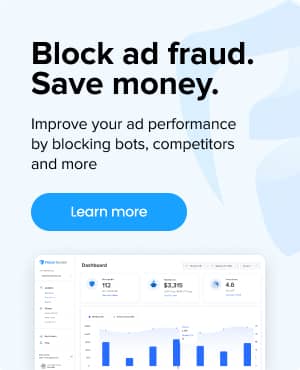What are Key Events in Google Analytics?
Google Analytics recently updated its terminology, replacing the term “conversions” with “key events” to harmonize with Google Ads definitions and simplify reporting across Google platforms. This article explores what key events are, how to identify and report them, and its significance in Google Analytics.
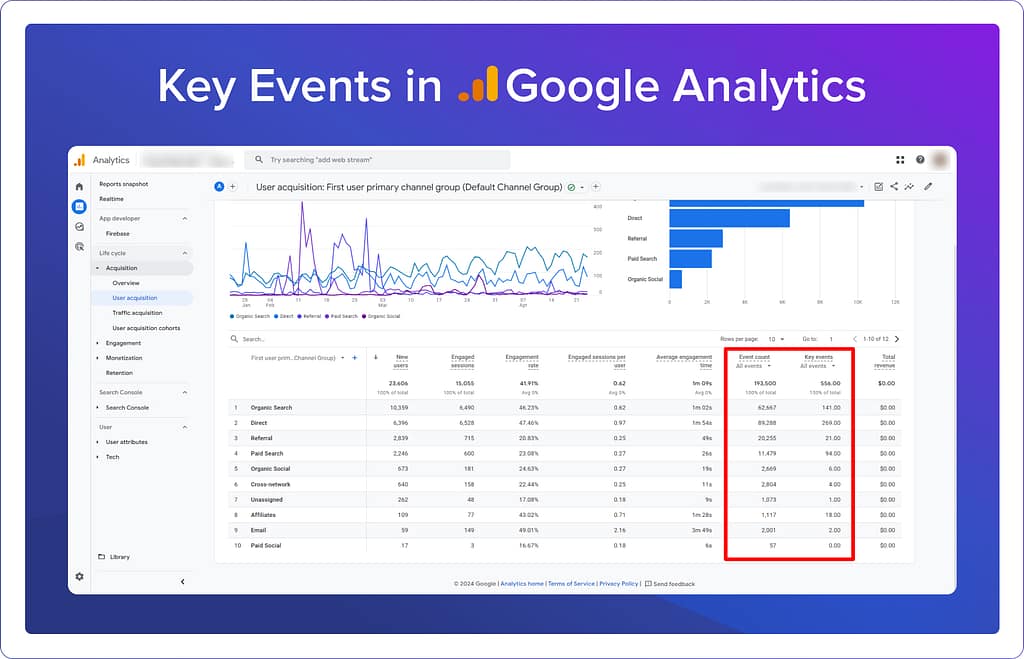
How to mark an event as a Key Event
With this update, it’s important to understand how to mark “Key Events” correctly. We’ll cover the permissions needed, and go through the process step-by-step to make sure your data is correctly set up.
Initial Setup and Requirements
Before marking an event as a key event, make sure you meet the following prerequisites:
- User Permissions: You need to have administrative or editor rights within Google Analytics.
- Event Setup: The event you wish to mark as a key event must be already set up in Google Analytics. If not, you need to set up the event first.
Marking Events as Key Events
Here are the steps you take will depend on if your event exists, or you are setting up a new event:
For Existing Events:
- Navigate to Admin: In your Google Analytics interface, go to the Admin section.
- Click Events under Data Display: Click on ‘Events’ to view a list of existing events.
- Enable Key Event: Find the event you want to mark and toggle the option under ‘Mark as key event’. If the toggle is not selectable, check your permissions.
For New Events:
- Open Key Events Section: In the Admin area under Data Display, click on ‘Key events’.
- Add New Key Event: Click the ‘New key event’ button. If this button is not visible, your permissions might be restricted.
- Define the Event: Enter the name of the event you wish to mark as a key event
- Save the Event: After entering the details, click ‘Save’.
Turning Key Events Off:
If you decide to stop tracking a key event, here’s what you can do:
- Toggle the Key Event off: Navigate to the ‘Events’ page to toggle off an existing key event. If the event is not listed there, go to the ‘Key events’ page instead.
- Update Settings: Change the settings by deselecting the key event option. This action will stop future data collection for that event but will not affect the data already collected.
Reporting and Results
There are a few key areas where you can view data on key events in GA:
Reports and Explorations views: Use reports and explorations to count how often key events are triggered by users and attribute credit to different touchpoints along a user’s journey.
In the Key Events Column: Many reports, including Landing Pages and User Acquisition reports, now feature a Key Events column showing how many times key events have been triggered, organized by dimension values.
Frequently asked questions
How do I determine which events to mark as key events?
Can I change an event's key event status after setting it?
Yes, you can change an event’s status as a key event at any time. To do this, head to the ‘Events’ or ‘Key events’ section in the Admin panel of GA and toggle the key event status. Remember, this change only affects data collected going forward and will not retroactively alter existing data.
Are there limits to the number of key events I can set?
Yes, there are limits to the number of key events you can set based on your Google Analytics property type. For standard properties, you can mark up to 30 events as key events (Analytics 360 properties allow up to 50 key events). With a limited number of key events, make sure you prioritize which events are most vital to your business, and track those as key events.
It’s also important to note that some events are marked as key events by default in Google Analytics:
- E-commerce and App Transactions: ‘purchase’ and ‘in_app_purchase’
- App Specific: ‘first_open’ and ‘app_store_subscription_renew’
- Google Ads Integration: ‘add_to_cart’ and ‘view_item’ are marked as key events when Ads Personalization is enabled with a linked Google Ads account
How long does it take for Key Event data to appear in reports?
After marking an event as a key event, it typically takes up to 24 hours for the data to appear in standard reports. However, real-time reports may reflect the changes more quickly. This delay allows time for the data to be processed and integrated accurately into your analytics reports.
How do key events integrate with Google Ads?
Key Events in Google Analytics can be directly linked to Google Ads to create conversions. This integration allows you to have consistent conversion metrics across both platforms and utilize these conversions to optimize bidding strategies and build targeted audiences for remarketing. The connection can improve the overall effectiveness of your campaigns by creating alignment across your data in GA and Google Ads. Marketers also often rely on Device ID data to analyze user behavior across devices and sessions.
Read more about optimizing ad performance with frequency capping.
Related glossary terms: